Working with 3D PDF files
To review the block design botiss provides you with a 3D PDF file which you can find on the individual order web page.
In the following steps we will explain how to work with this file:
Contact/Support
Mr. Goran Nikoloski +49 30 20 60 73 98 35 or
Mr. Christian Kühn +49 30 20 60 73 98 26
E: bonebuilder@botiss.com
LINK PDF How to measure in a 3D-PDF